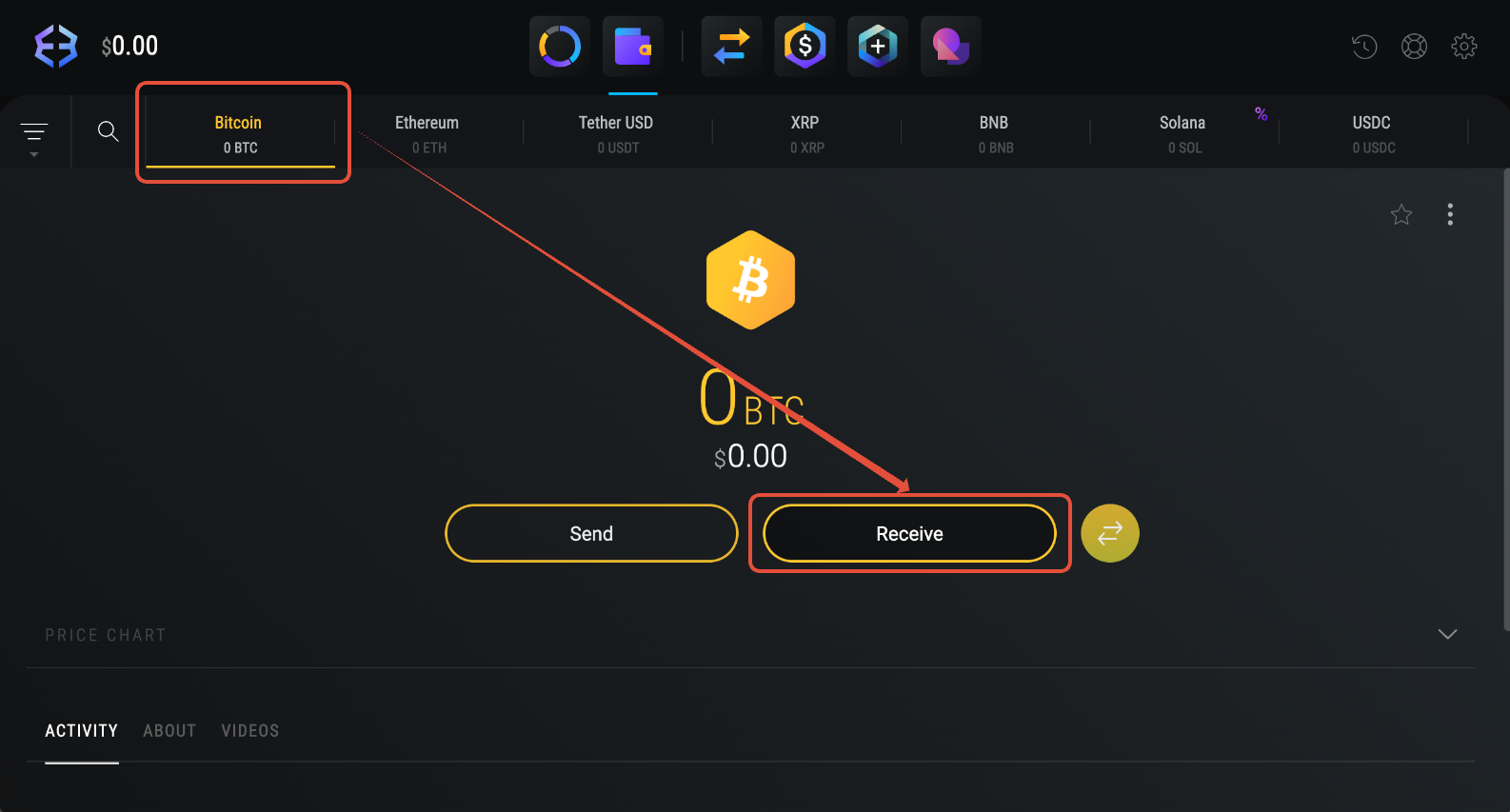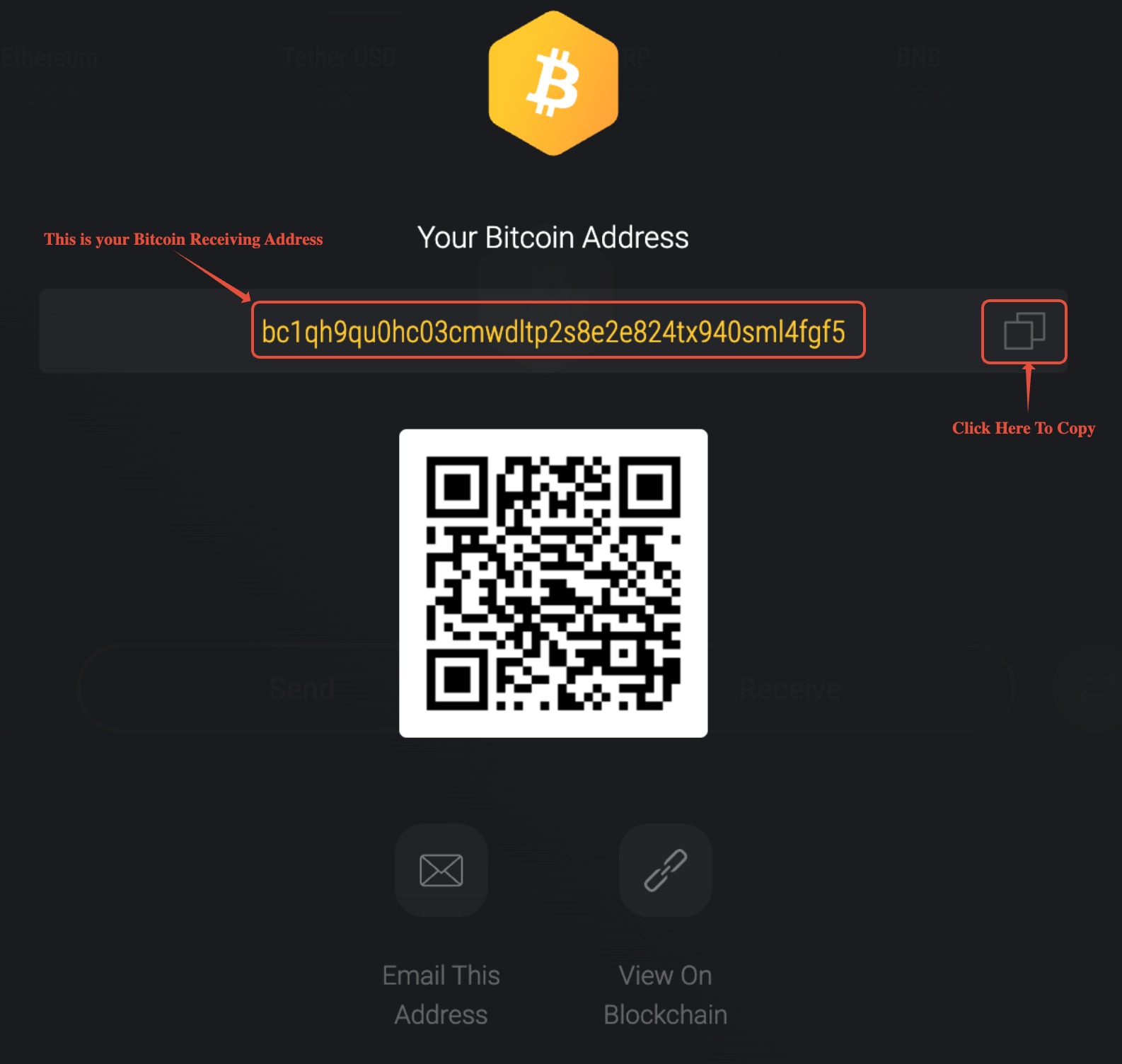TABLE OF CONTENTS
- Blockchain (Online w/ Desktop)
- Exodus Wallet (Desktop)
- Electrum (Desktop)
- Ledger (Hardware Wallet)
- Trezor (Hardware Wallet)
- Wasabi Wallet (Desktop)
- Edge Wallet
- Binance
- Locating Your xPub Key With Additional Wallets
Blockchain (Online w/ Desktop)
- Login into your Blockchain wallet.
- Navigate to Settings.

- After clicking on Settings, navigate to Wallet and Addresses
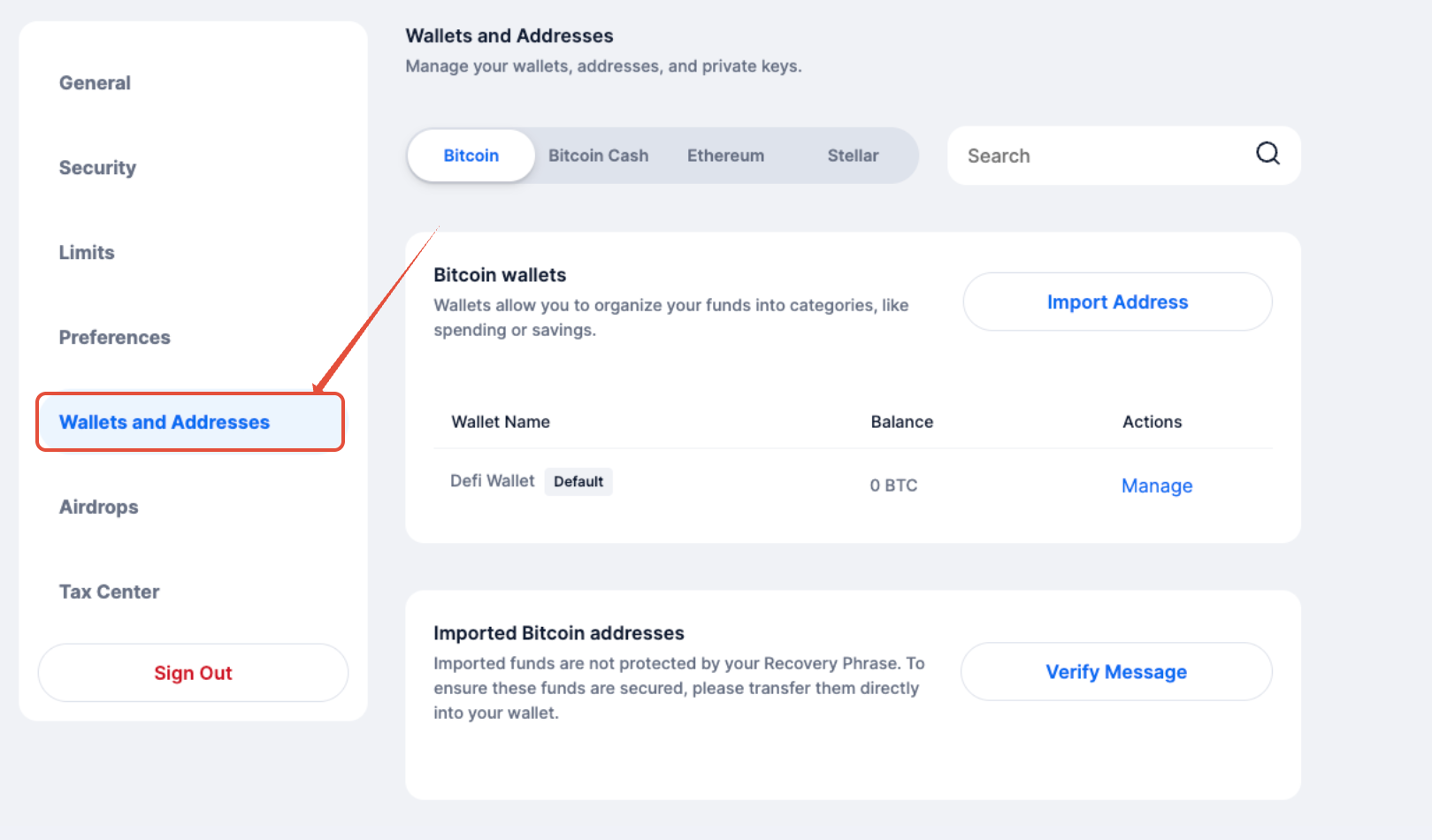
- Select Bitcoin and click Manage button on the right

- Now click Manage button again and select Show xPub
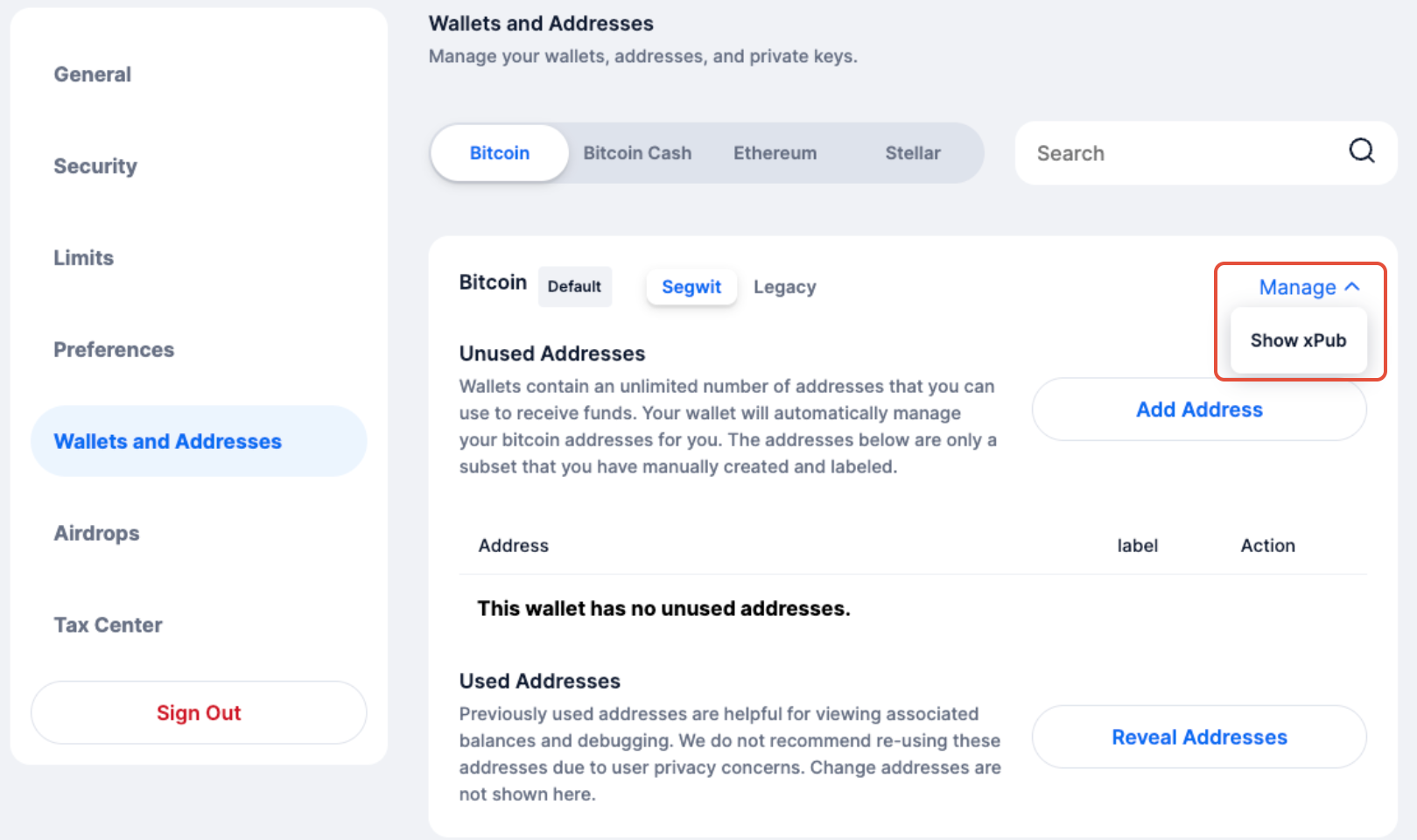
- Copy your xpub or scan the QR code

Exodus Wallet (Desktop)
- Open your Exodus Wallet and navigate to your Bitcoin (BTC) wallet.
- In the top-right corner, click the three dots menu.
- Select “Export xPub” from the dropdown options.
- A confirmation message will appear stating “Successfully exported Bitcoin xpub to:”, along with the file path where the xPub file is saved.
- Open the exported text file to view your xPub keys.
- To view your receiving Bitcoin address, click the “Receive” button in your wallet. Your current receiving address will be displayed on the screen.
Electrum (Desktop)
- To find your xPub (Master Public Key):
Follow the instructions in this guide: Get Electrum Wallet xPub Information
You’ll find your xPub listed next to the “Master Public Key” field. - To find your receiving address:
Follow the steps in this article: Find Receiving Address in Electrum Wallet
Ledger (Hardware Wallet)
- Open Ledger Live and choose your Bitcoin account.
- Select the settings wrench icon.
- Click on Advanced to reveal your xPub and copy it: Make sure to only copy the characters contained inside the " ", as in the image below.
Trezor (Hardware Wallet)
- Plug in your Trezor and open the Trezor Suite desktop app or web app
- Select the desired account from the sidebar menu
- Then select the the Details tab, and click on Show public key:
- Your Trezor device and Trezor Suite will now display your XPUB both as a QR code and as text.
- For security purposes it is crucial that you review every character matches on your Trezor device’s screen and Trezor Suite, just like when generating a receiving address or verifying an outgoing transaction’s address.
Wasabi Wallet (Desktop)
- Open Wasabi wallet. Load the wallet that you would like the xPub key for.
- Once wallet has loaded, click on “three dots” in upper right corner and click on "Wallet Info".
- You should be able to see several different pieces of information in "Wallet Info" popup. One of these lines should say “Extended Account Public Key” and a long string of numbers and letter should be to the right. You want the one that begins with “xpub”, "ypub" or "zpub".
- To find your Receiving Address, Go back to your wallet and click on "Receive" button. A receive window would appear. Enter any name here for internal reference and click on continue. You will get a Bitcoin Address.
Note: You may not able to scroll to the right to view the entire xpub key so you might need to try this with a large monitor.
Edge Wallet
- From your home page, go to Assets > BTC wallet > Three Dotsas shown in the images below.
- Click on this option to view and copy your xPub key. Below you'll see two options, for SegWit and no SegWit wallets. In this case, we're using the xPub key starting with "zpub" i.e. the SegWit one.
- To get Receiving Address of your Bitcoin Wallet, from Selected Bitcoin wallet screen, click on "Receive". This will show you your accounts receiving address (Segwit Address). You can Press "Copy" button to copy this Address.
Binance
Unfortunately, currently there is no way to get xPub key for your Binance wallet.
Locating Your xPub Key With Additional Wallets
We understand that there are a multitude of wallets in the bitcoin space and more coming online every year. If you think we should add more wallets to this article, please let us know so we can review your request. In the meantime, if you don't know how to get xPub and/or for your wallet not listed here, you can always try reaching out to them directly too.